Adding a new data model with Tailor Platform
It is very easy to change data schema with Tailor Platform. In Tailor Platform, the main database is called Tailor DB. With Tailor DB, you will be able to modify the data model of our templates, or add new Types (new data model. Equivalent to Table in a Relational Database) very easily.
This tutorial demonstrates how to use Tailor DB to add a new data schema to an existing template.
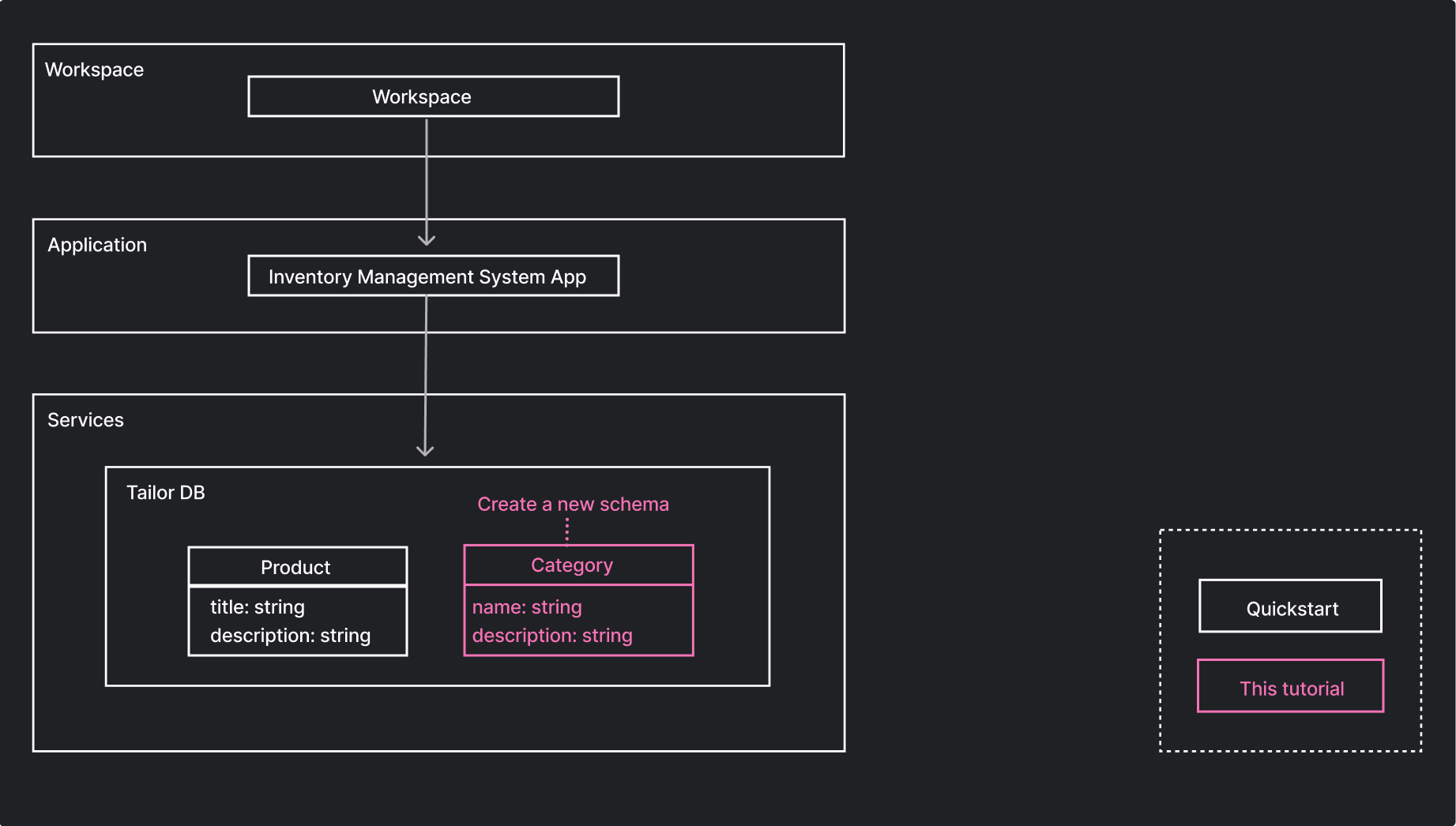
- See Core concepts to get an overview of Workspace, Organization, Application and Service.
- To follow along with this tutorial, first complete the Quickstart. It provides the app template that we’ll modify in the steps ahead.
Tutorial steps
To create a Category resource in Tailor DB, you'll need to:
- Define
Categoryschema - Apply the change using
tailorctl - Verify schema change through GraphQL
1. Define Category schema
To add the Category data schema, create a new file called category.tf and define the schema.
In the file, design the details of the Category object type, such as fields and permission.
<span><span style="color: var(--shiki-token-function)">resource</span><span style="color: var(--shiki-color-text)"> </span><span style="color: var(--shiki-token-string-expression)">"tailor_tailordb_type"</span><span style="color: var(--shiki-color-text)"> </span><span style="color: var(--shiki-token-string-expression)">"category"</span><span style="color: var(--shiki-color-text)"> </span><span style="color: var(--shiki-token-string)">{</span></span>
<span><span style="color: var(--shiki-color-text)"> </span><span style="color: var(--shiki-token-function)">workspace_id</span><span style="color: var(--shiki-color-text)"> </span><span style="color: var(--shiki-token-string)">=</span><span style="color: var(--shiki-color-text)"> </span><span style="color: var(--shiki-token-string)">tailor_workspace.ims.id</span></span>
<span><span style="color: var(--shiki-color-text)"> </span><span style="color: var(--shiki-token-function)">namespace</span><span style="color: var(--shiki-color-text)"> </span><span style="color: var(--shiki-token-string)">=</span><span style="color: var(--shiki-color-text)"> </span><span style="color: var(--shiki-token-string)">tailor_tailordb.ims.namespace</span></span>
<span><span style="color: var(--shiki-color-text)"> </span><span style="color: var(--shiki-token-function)">name</span><span style="color: var(--shiki-color-text)"> </span><span style="color: var(--shiki-token-string)">=</span><span style="color: var(--shiki-color-text)"> </span><span style="color: var(--shiki-token-string-expression)">"Category"</span></span>
<span><span style="color: var(--shiki-color-text)"> </span><span style="color: var(--shiki-token-function)">description</span><span style="color: var(--shiki-color-text)"> </span><span style="color: var(--shiki-token-string)">=</span><span style="color: var(--shiki-color-text)"> </span><span style="color: var(--shiki-token-string-expression)">"Contains information about categories of products."</span></span>
<span></span>
<span><span style="color: var(--shiki-color-text)"> </span><span style="color: var(--shiki-token-function)">settings</span><span style="color: var(--shiki-color-text)"> </span><span style="color: var(--shiki-token-string)">=</span><span style="color: var(--shiki-color-text)"> </span><span style="color: var(--shiki-token-string)">{</span></span>
<span><span style="color: var(--shiki-color-text)"> </span><span style="color: var(--shiki-token-function)">publish_record_events</span><span style="color: var(--shiki-color-text)"> </span><span style="color: var(--shiki-token-string)">=</span><span style="color: var(--shiki-color-text)"> </span><span style="color: var(--shiki-token-constant)">true</span></span>
<span><span style="color: var(--shiki-color-text)"> }</span></span>
<span></span>
<span><span style="color: var(--shiki-color-text)"> </span><span style="color: var(--shiki-token-function)">fields</span><span style="color: var(--shiki-color-text)"> </span><span style="color: var(--shiki-token-string)">=</span><span style="color: var(--shiki-color-text)"> </span><span style="color: var(--shiki-token-string)">{</span></span>
<span><span style="color: var(--shiki-color-text)"> </span><span style="color: var(--shiki-token-function)">name</span><span style="color: var(--shiki-color-text)"> </span><span style="color: var(--shiki-token-string)">=</span><span style="color: var(--shiki-color-text)"> </span><span style="color: var(--shiki-token-string)">{</span></span>
<span><span style="color: var(--shiki-color-text)"> </span><span style="color: var(--shiki-token-function)">type</span><span style="color: var(--shiki-color-text)"> </span><span style="color: var(--shiki-token-string)">=</span><span style="color: var(--shiki-color-text)"> </span><span style="color: var(--shiki-token-string-expression)">"string"</span></span>
<span><span style="color: var(--shiki-color-text)"> </span><span style="color: var(--shiki-token-function)">description</span><span style="color: var(--shiki-color-text)"> </span><span style="color: var(--shiki-token-string)">=</span><span style="color: var(--shiki-color-text)"> </span><span style="color: var(--shiki-token-string-expression)">"Name of the category."</span></span>
<span><span style="color: var(--shiki-color-text)"> }</span></span>
<span><span style="color: var(--shiki-color-text)"> </span><span style="color: var(--shiki-token-function)">description</span><span style="color: var(--shiki-color-text)"> </span><span style="color: var(--shiki-token-string)">=</span><span style="color: var(--shiki-color-text)"> </span><span style="color: var(--shiki-token-string)">{</span></span>
<span><span style="color: var(--shiki-color-text)"> </span><span style="color: var(--shiki-token-function)">type</span><span style="color: var(--shiki-color-text)"> </span><span style="color: var(--shiki-token-string)">=</span><span style="color: var(--shiki-color-text)"> </span><span style="color: var(--shiki-token-string-expression)">"string"</span></span>
<span><span style="color: var(--shiki-color-text)"> </span><span style="color: var(--shiki-token-function)">description</span><span style="color: var(--shiki-color-text)"> </span><span style="color: var(--shiki-token-string)">=</span><span style="color: var(--shiki-color-text)"> </span><span style="color: var(--shiki-token-string-expression)">"Description of the category."</span></span>
<span><span style="color: var(--shiki-color-text)"> }</span></span>
<span><span style="color: var(--shiki-color-text)"> </span><span style="color: var(--shiki-token-function)">createdAt</span><span style="color: var(--shiki-color-text)"> </span><span style="color: var(--shiki-token-string)">=</span><span style="color: var(--shiki-color-text)"> </span><span style="color: var(--shiki-token-string)">{</span></span>
<span><span style="color: var(--shiki-color-text)"> </span><span style="color: var(--shiki-token-function)">type</span><span style="color: var(--shiki-color-text)"> </span><span style="color: var(--shiki-token-string)">=</span><span style="color: var(--shiki-color-text)"> </span><span style="color: var(--shiki-token-string-expression)">"datetime"</span></span>
<span><span style="color: var(--shiki-color-text)"> </span><span style="color: var(--shiki-token-function)">description</span><span style="color: var(--shiki-color-text)"> </span><span style="color: var(--shiki-token-string)">=</span><span style="color: var(--shiki-color-text)"> </span><span style="color: var(--shiki-token-string-expression)">"Creation date of the category"</span></span>
<span><span style="color: var(--shiki-color-text)"> </span><span style="color: var(--shiki-token-function)">hooks</span><span style="color: var(--shiki-color-text)"> </span><span style="color: var(--shiki-token-string)">=</span><span style="color: var(--shiki-color-text)"> </span><span style="color: var(--shiki-token-string)">{</span></span>
<span><span style="color: var(--shiki-color-text)"> </span><span style="color: var(--shiki-token-function)">create</span><span style="color: var(--shiki-color-text)"> </span><span style="color: var(--shiki-token-string)">=</span><span style="color: var(--shiki-color-text)"> </span><span style="color: var(--shiki-token-string-expression)">"(new Date()).toISOString()"</span></span>
<span><span style="color: var(--shiki-color-text)"> }</span></span>
<span><span style="color: var(--shiki-color-text)"> }</span></span>
<span><span style="color: var(--shiki-color-text)"> }</span></span>
<span></span>
<span><span style="color: var(--shiki-color-text)"> </span><span style="color: var(--shiki-token-function)">type_permission</span><span style="color: var(--shiki-color-text)"> </span><span style="color: var(--shiki-token-string)">=</span><span style="color: var(--shiki-color-text)"> </span><span style="color: var(--shiki-token-string)">local.permission_everyone</span></span>
<span><span style="color: var(--shiki-color-text)">}</span></span>
<span></span>2. Apply the change using tailorctl
<span><span style="color: var(--shiki-token-function)">terraform</span><span style="color: var(--shiki-color-text)"> </span><span style="color: var(--shiki-token-string)">apply</span></span>
<span></span>3. Verify schema change through GraphQL
Now, you can use the following generated GraphQL APIs to access Category data.
- Query:
categoryandcategories - Mutation:
createCategory,updateCategory,deleteCategoryandchangeCategory
Try it out to see how easy it is to manage your data!
<span><span style="color: var(--shiki-token-comment)"># Open the GraphQL playground in the browser</span></span>
<span><span style="color: var(--shiki-token-function)">tailorctl</span><span style="color: var(--shiki-color-text)"> </span><span style="color: var(--shiki-token-string)">workspace</span><span style="color: var(--shiki-color-text)"> </span><span style="color: var(--shiki-token-string)">app</span><span style="color: var(--shiki-color-text)"> </span><span style="color: var(--shiki-token-string)">open</span><span style="color: var(--shiki-color-text)"> </span><span style="color: var(--shiki-token-string)">-n</span><span style="color: var(--shiki-color-text)"> </span><span style="color: var(--shiki-token-string)">ims</span></span>
<span></span>Let's create a Category resource with a specified name string.
<span><span style="color: var(--shiki-token-comment)"># Create new Category data</span></span>
<span><span style="color: var(--shiki-token-keyword)">mutation</span><span style="color: var(--shiki-color-text)"> {</span></span>
<span><span style="color: var(--shiki-color-text)"> createCategory(input: { </span><span style="color: var(--shiki-token-string)">name</span><span style="color: var(--shiki-color-text)">: </span><span style="color: var(--shiki-token-string-expression)">"Gloves"</span><span style="color: var(--shiki-color-text)"> }) {</span></span>
<span><span style="color: var(--shiki-color-text)"> id</span></span>
<span><span style="color: var(--shiki-color-text)"> }</span></span>
<span><span style="color: var(--shiki-color-text)">}</span></span>
<span></span><span><span style="color: var(--shiki-color-text)">{</span></span>
<span><span style="color: var(--shiki-color-text)"> </span><span style="color: var(--shiki-token-keyword)">"data"</span><span style="color: var(--shiki-token-punctuation)">:</span><span style="color: var(--shiki-color-text)"> {</span></span>
<span><span style="color: var(--shiki-color-text)"> </span><span style="color: var(--shiki-token-keyword)">"createCategory"</span><span style="color: var(--shiki-token-punctuation)">:</span><span style="color: var(--shiki-color-text)"> {</span></span>
<span><span style="color: var(--shiki-color-text)"> </span><span style="color: var(--shiki-token-keyword)">"id"</span><span style="color: var(--shiki-token-punctuation)">:</span><span style="color: var(--shiki-color-text)"> </span><span style="color: var(--shiki-token-string-expression)">"a80ccddb-2f42-4ac3-a298-a6a766a24316"</span></span>
<span><span style="color: var(--shiki-color-text)"> }</span></span>
<span><span style="color: var(--shiki-color-text)"> }</span></span>
<span><span style="color: var(--shiki-color-text)">}</span></span>
<span></span>You can view the Category resource values in the Console.
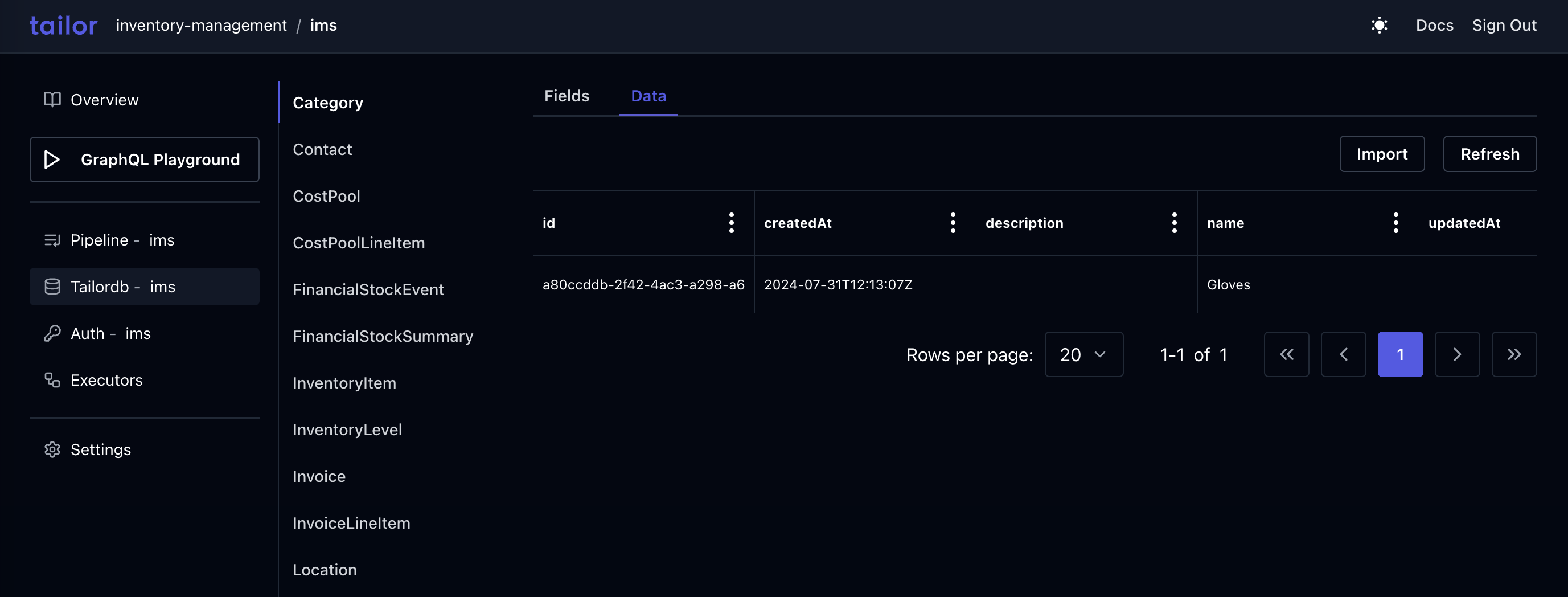
You can run the following query in the GraphQL playground. This will show you the values. Replace category's ID with ID obtained from the previous query.
<span><span style="color: var(--shiki-token-comment)"># Get Category data</span></span>
<span><span style="color: var(--shiki-color-text)">{</span></span>
<span><span style="color: var(--shiki-color-text)"> category(id: </span><span style="color: var(--shiki-token-string-expression)">"a80ccddb-2f42-4ac3-a298-a6a766a24316"</span><span style="color: var(--shiki-color-text)">) {</span></span>
<span><span style="color: var(--shiki-color-text)"> id</span></span>
<span><span style="color: var(--shiki-color-text)"> name</span></span>
<span><span style="color: var(--shiki-color-text)"> }</span></span>
<span><span style="color: var(--shiki-color-text)">}</span></span>
<span></span><span><span style="color: var(--shiki-color-text)">{</span></span>
<span><span style="color: var(--shiki-color-text)"> </span><span style="color: var(--shiki-token-keyword)">"data"</span><span style="color: var(--shiki-token-punctuation)">:</span><span style="color: var(--shiki-color-text)"> {</span></span>
<span><span style="color: var(--shiki-color-text)"> </span><span style="color: var(--shiki-token-keyword)">"category"</span><span style="color: var(--shiki-token-punctuation)">:</span><span style="color: var(--shiki-color-text)"> {</span></span>
<span><span style="color: var(--shiki-color-text)"> </span><span style="color: var(--shiki-token-keyword)">"id"</span><span style="color: var(--shiki-token-punctuation)">:</span><span style="color: var(--shiki-color-text)"> </span><span style="color: var(--shiki-token-string-expression)">"a80ccddb-2f42-4ac3-a298-a6a766a24316"</span><span style="color: var(--shiki-token-punctuation)">,</span></span>
<span><span style="color: var(--shiki-color-text)"> </span><span style="color: var(--shiki-token-keyword)">"name"</span><span style="color: var(--shiki-token-punctuation)">:</span><span style="color: var(--shiki-color-text)"> </span><span style="color: var(--shiki-token-string-expression)">"Gloves"</span></span>
<span><span style="color: var(--shiki-color-text)"> }</span></span>
<span><span style="color: var(--shiki-color-text)"> }</span></span>
<span><span style="color: var(--shiki-color-text)">}</span></span>
<span></span>Further information
- See Tailor DB page to learn more about schema design.
- Visit CUE basics page if you're new to cue format.