Console
The Console is Tailor Platform’s web interface, providing you with access to enhanced development capabilities.
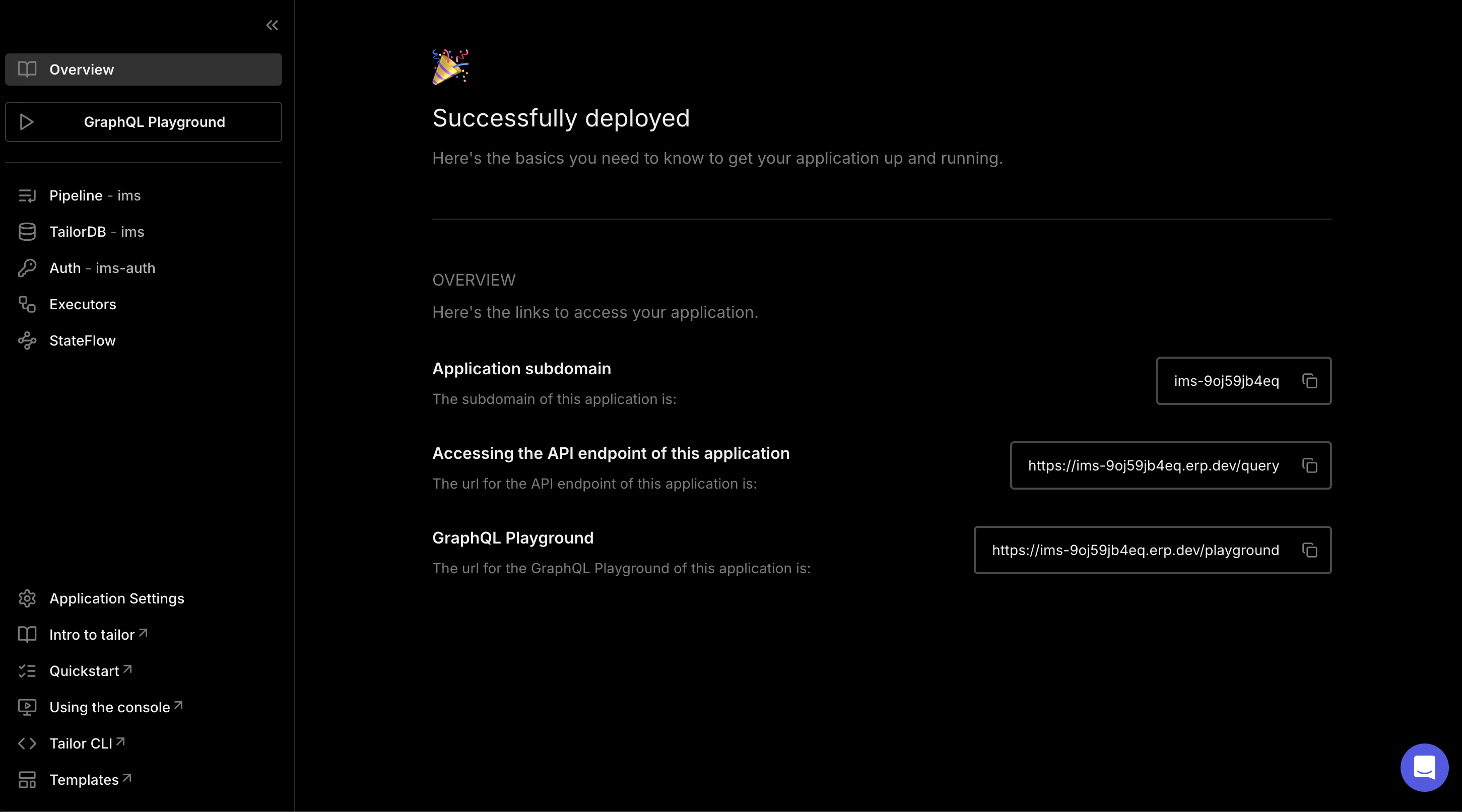
After deploying the application, you can examine the data models and pipelines immediately.
You can import CSV files by following the Import CSV Files tutorial to work with your own data.
Explore Your New App
After successfully deploying your application, here are several ways to build upon and enhance it.
Test with GraphQL Playground
In the application, select the GraphQL Playground from the left navigation panel.
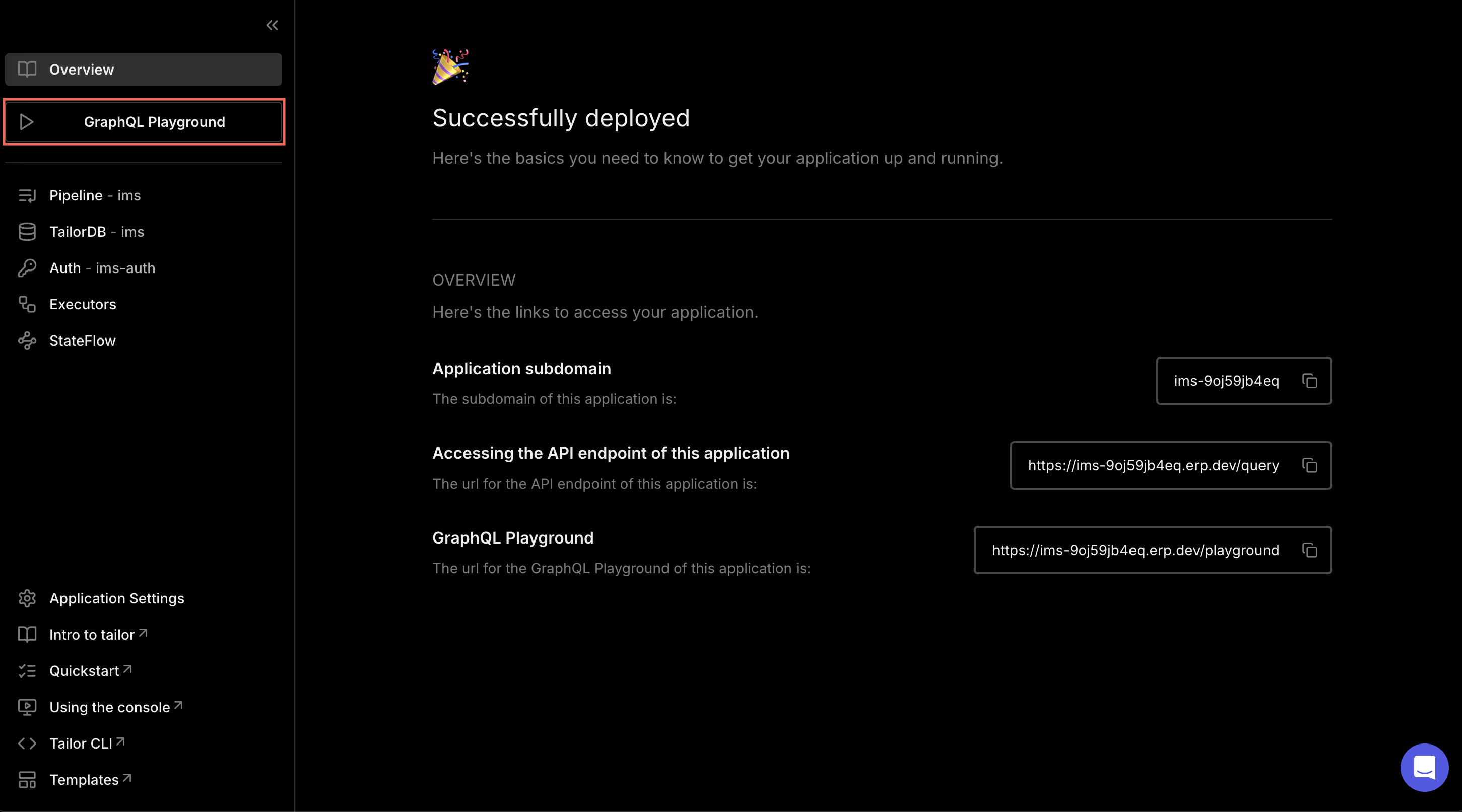
This opens an embedded GraphQL Playground with a pre-populated access token, allowing you to execute queries and mutations for the following data operations.
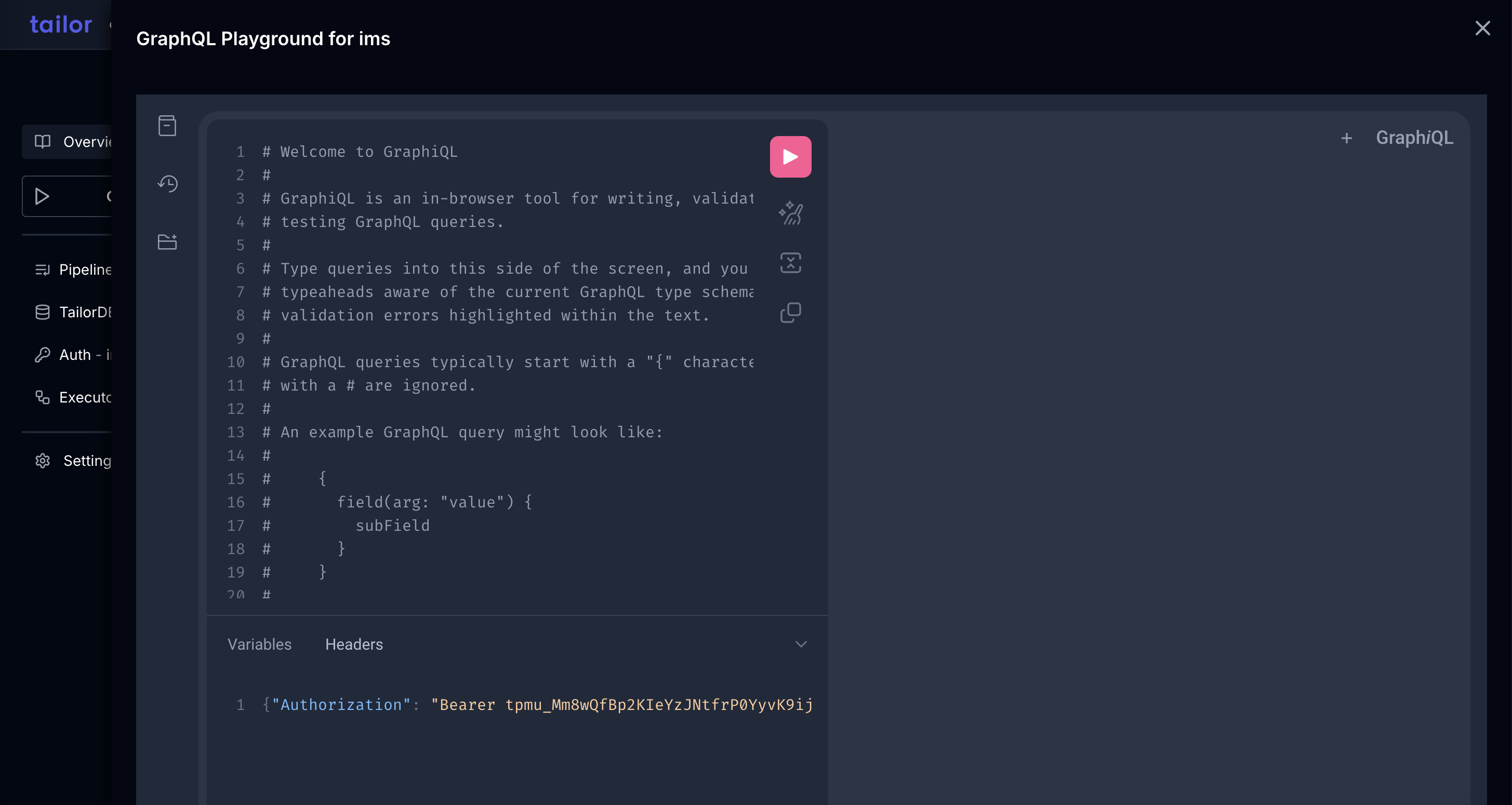
1. Fetch and filter data
Retrieve and refine data using queries to filter and sort the data based on defined criteria. You can refer to examples for filter and sort operations here.
2. Create, update, and delete records
Manage your data dynamically by executing mutations to create new entries, modify existing records, or remove them as needed. You can refer to examples for mutations here.
The application comes pre-loaded with sample data to help you get started. When you're ready to work with your own data, you can import CSV files by following the Import CSV Files tutorial.
3. Validate input data
You can confirm that the input data aligns with the validation rules defined in the schema. To learn more about data validations, refer to the guide here.
Customize your application
1. Set Up Your Workspace
Configure your workspace to match your deployed application. Run the following command to view all the created workspaces.
tailorctl config set -i
2. Update the configuration file
For example, to modify user schema with a new field, add the new field to the user.tf.
<span><span style="color: var(--shiki-token-function)">resource</span><span style="color: var(--shiki-color-text)"> </span><span style="color: var(--shiki-token-string-expression)">"tailor_tailordb_type"</span><span style="color: var(--shiki-color-text)"> </span><span style="color: var(--shiki-token-string-expression)">"user"</span><span style="color: var(--shiki-color-text)"> </span><span style="color: var(--shiki-token-string)">{</span></span>
<span><span style="color: var(--shiki-color-text)"> </span><span style="color: var(--shiki-token-function)">workspace_id</span><span style="color: var(--shiki-color-text)"> </span><span style="color: var(--shiki-token-string)">=</span><span style="color: var(--shiki-color-text)"> </span><span style="color: var(--shiki-token-string)">tailor_workspace.ims.id</span></span>
<span><span style="color: var(--shiki-color-text)"> </span><span style="color: var(--shiki-token-function)">namespace</span><span style="color: var(--shiki-color-text)"> </span><span style="color: var(--shiki-token-string)">=</span><span style="color: var(--shiki-color-text)"> </span><span style="color: var(--shiki-token-string)">tailor_tailordb.ims.namespace</span></span>
<span><span style="color: var(--shiki-color-text)"> </span><span style="color: var(--shiki-token-function)">name</span><span style="color: var(--shiki-color-text)"> </span><span style="color: var(--shiki-token-string)">=</span><span style="color: var(--shiki-color-text)"> </span><span style="color: var(--shiki-token-string-expression)">"User"</span></span>
<span><span style="color: var(--shiki-color-text)"> </span><span style="color: var(--shiki-token-function)">description</span><span style="color: var(--shiki-color-text)"> </span><span style="color: var(--shiki-token-string)">=</span><span style="color: var(--shiki-color-text)"> </span><span style="color: var(--shiki-token-string-expression)">"User of the system."</span></span>
<span></span>
<span><span style="color: var(--shiki-color-text)"> </span><span style="color: var(--shiki-token-function)">fields</span><span style="color: var(--shiki-color-text)"> </span><span style="color: var(--shiki-token-string)">=</span><span style="color: var(--shiki-color-text)"> </span><span style="color: var(--shiki-token-string)">{</span></span>
<span><span style="color: var(--shiki-color-text)"> </span><span style="color: var(--shiki-token-function)">...</span></span>
<span><span style="color: var(--shiki-color-text)"> </span><span style="color: var(--shiki-token-function)">lastname</span><span style="color: var(--shiki-color-text)"> </span><span style="color: var(--shiki-token-string)">=</span><span style="color: var(--shiki-color-text)"> </span><span style="color: var(--shiki-token-string)">{</span></span>
<span><span style="color: var(--shiki-color-text)"> </span><span style="color: var(--shiki-token-function)">type</span><span style="color: var(--shiki-color-text)"> </span><span style="color: var(--shiki-token-string)">=</span><span style="color: var(--shiki-color-text)"> </span><span style="color: var(--shiki-token-string-expression)">"string"</span></span>
<span><span style="color: var(--shiki-color-text)"> </span><span style="color: var(--shiki-token-function)">description</span><span style="color: var(--shiki-color-text)"> </span><span style="color: var(--shiki-token-string)">=</span><span style="color: var(--shiki-color-text)"> </span><span style="color: var(--shiki-token-string-expression)">"Last name of the user."</span></span>
<span><span style="color: var(--shiki-color-text)"> }</span></span>
<span><span style="color: var(--shiki-color-text)"> }</span></span>
<span><span style="color: var(--shiki-color-text)">}</span></span>
<span></span>3. Apply your changes
After updating the configuration, apply your changes to the deployed application:
<span><span style="color: var(--shiki-token-function)">terraform</span><span style="color: var(--shiki-color-text)"> </span><span style="color: var(--shiki-token-string)">apply</span></span>
<span></span>4. Verify your changes
In the console, you can see the new field added to the user schema on the overview page.
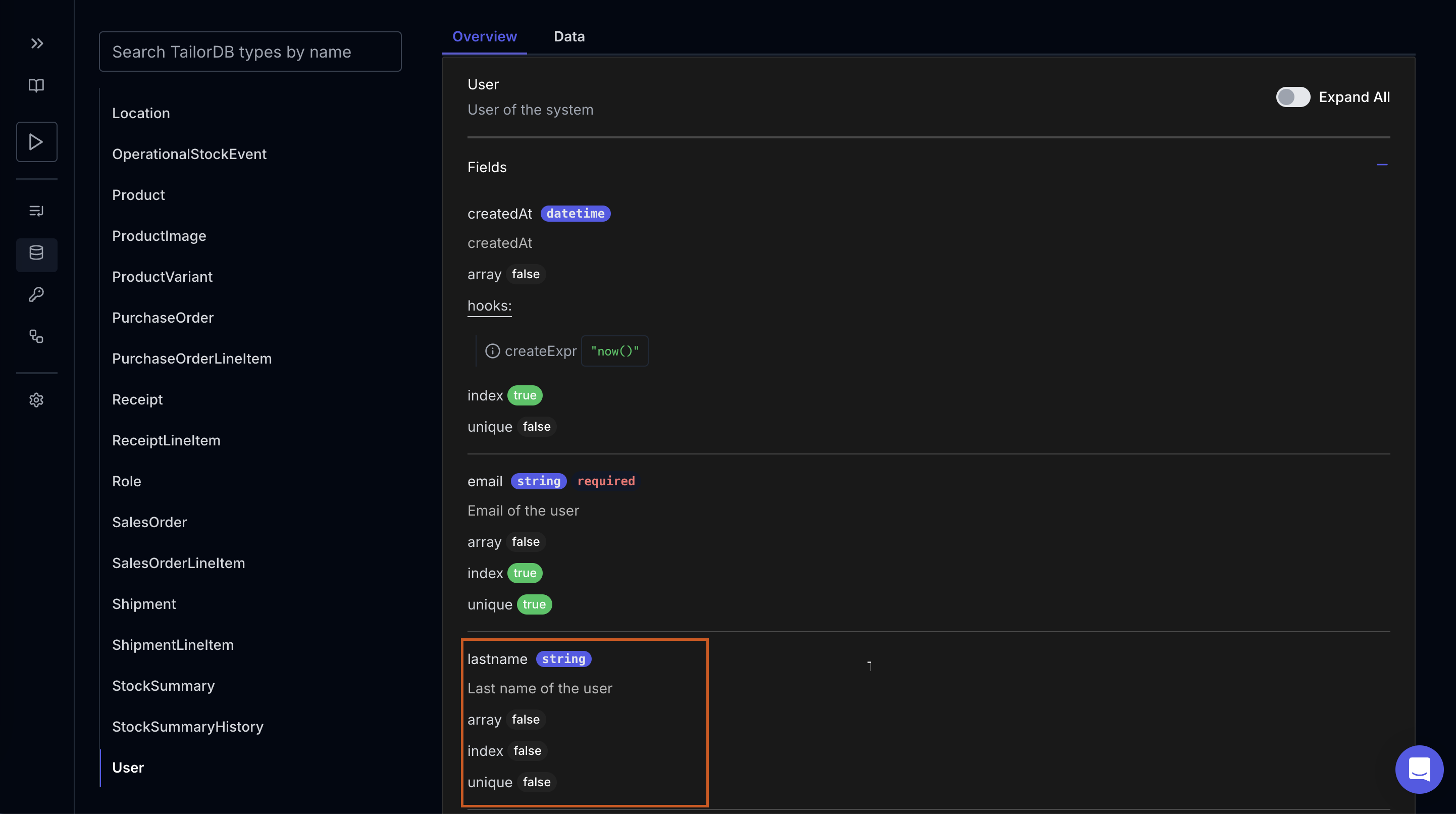
Troubleshooting
If you encounter issues:
- Verify your workspace selection
- Check manifest file syntax
Develop applications from scratch
To develop app from scratch follow along the step-by-step guide to build a project management application from scratch using the Tailor Platform. You'll create a complete system with database types, authentication, custom business logic, and event-driven automation.
If you have more questions or would like to learn more, please contact us.