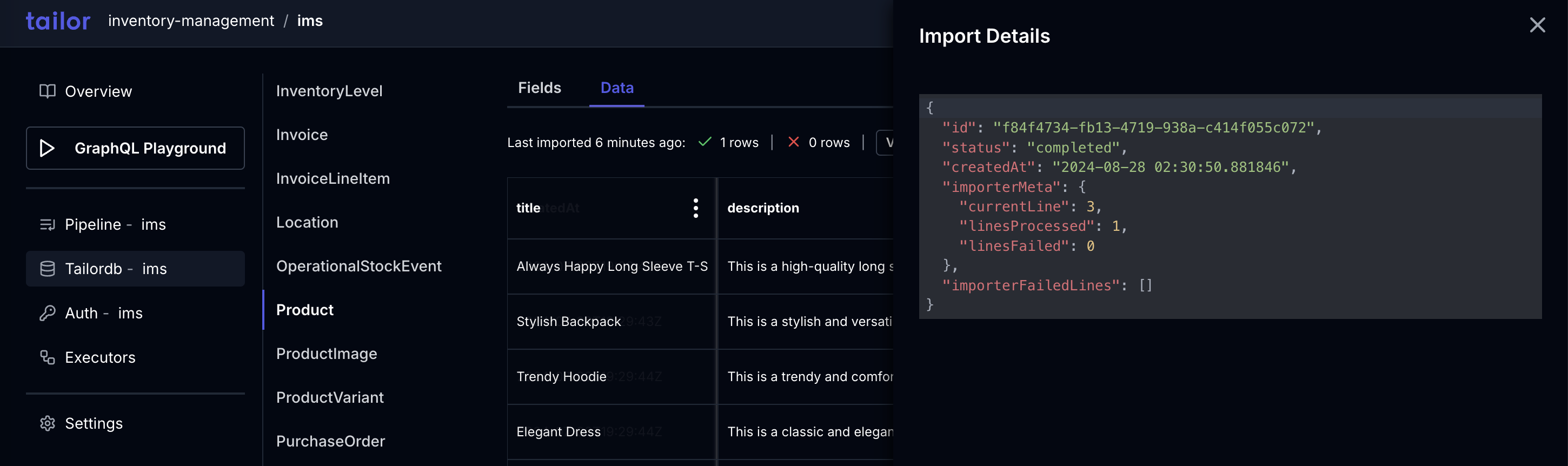Import CSV files
CSV files are plain text files that contain tabular data, with each field separated by a comma.
To import data from a CSV file to the Tailor DB, you can use the Console.
1. Select workspace
Log into the Console, select the workspace, and click on TailorDB -- ims option.
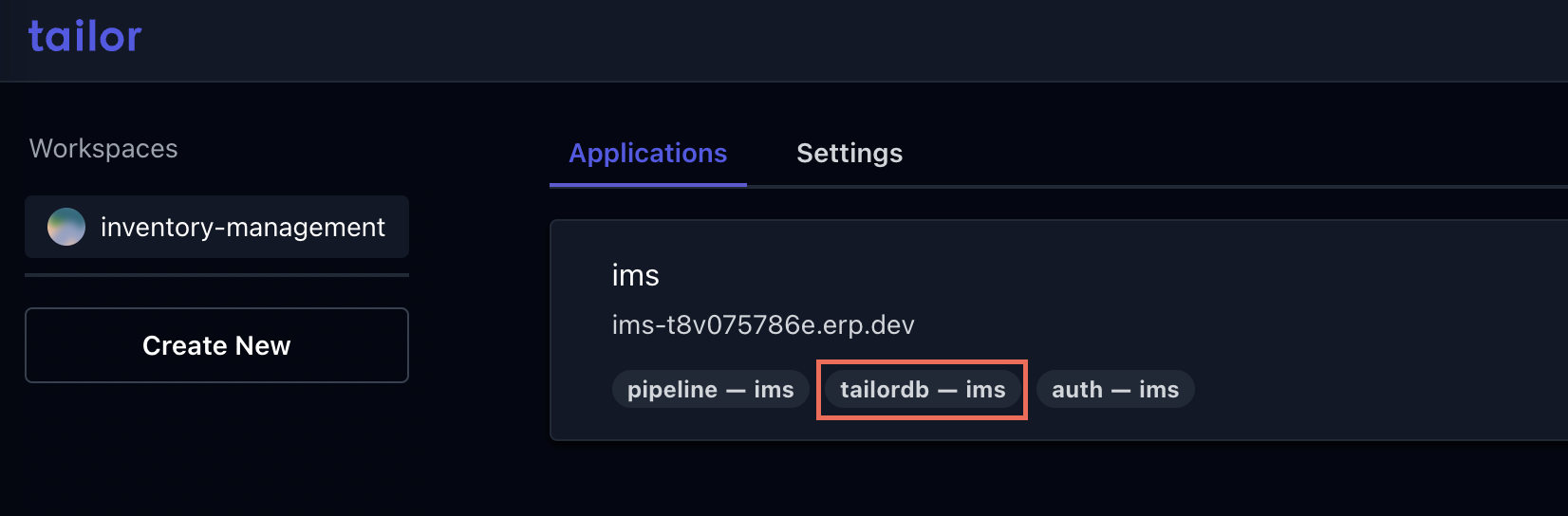
2. Select type
Select Product type, choose Data tab and click on import button.

3. Upload a CSV file
Here you can download the template by clicking on the button Download Template. The example.csv file contains the header of the file.
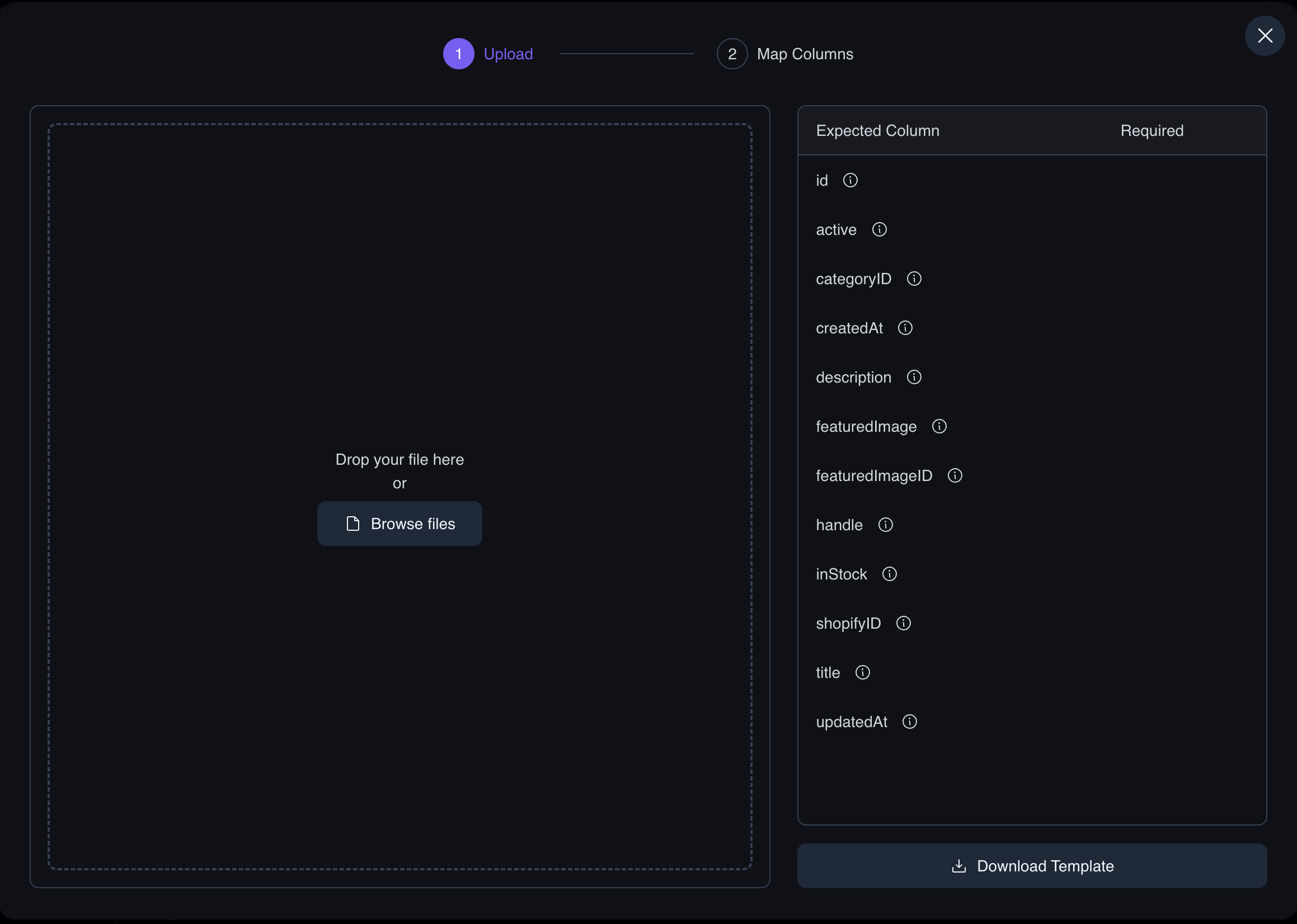
id,categoryID,description,featuredImage,featuredImageID,handle,inStock,itemCode,shopifyID,title
Add the following data to the example.csv to create a new product in Tailor DB.
,"b940f07a-c560-45df-8cb4-2a9b3be0787a","Warm and lightweight",,,"warm-and-lightweight","20",,,"Recycled Jacket"
4. Map Columns
You can include the columns into which you want to insert data. Click on Submit after making your selections.
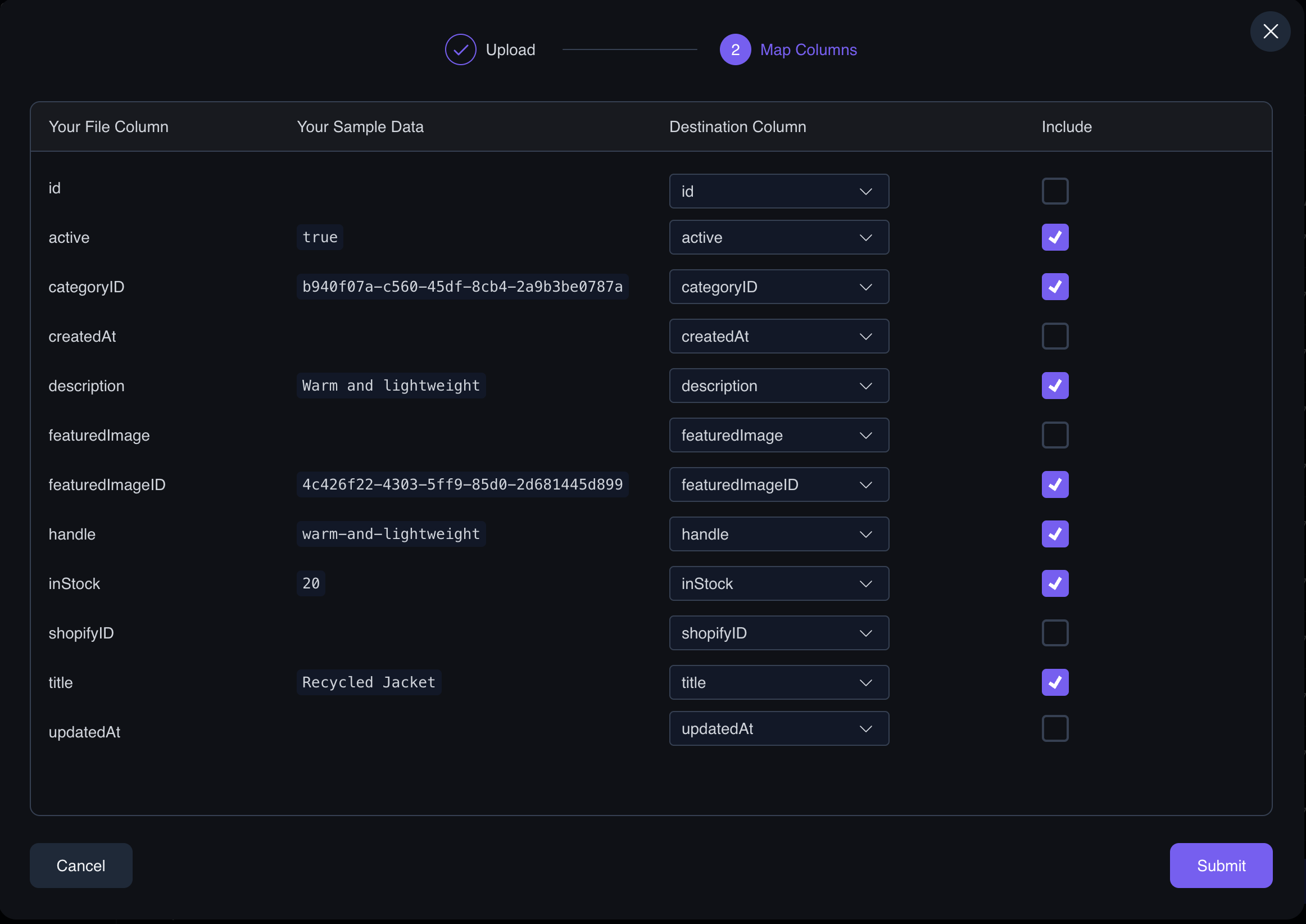
5. Verify the import
After completing the import, the table populates with the new data, and a message displays details about the number of imported rows.
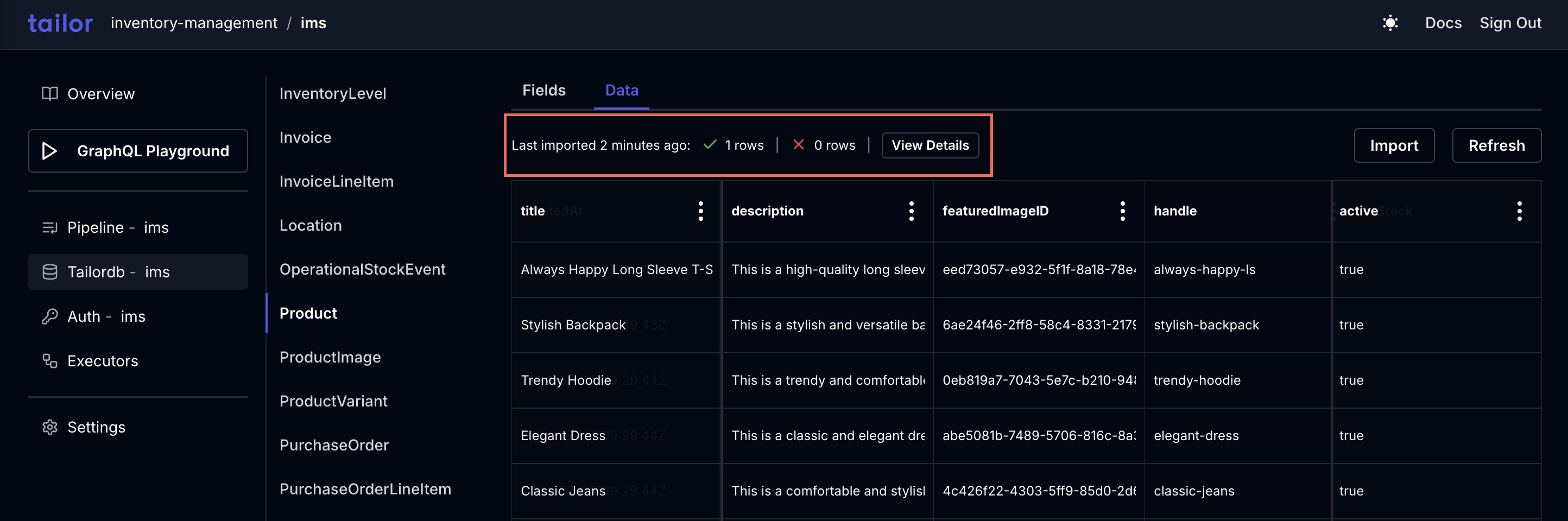
Click the View Details button to see import details.